Introduction
This is a follow-up post for our first blog post titled “GitHub Actions Security Best Practices (With Checklist)” in the series. In this post, we will deep dive into GitHub Actions secret management best practices. Here are other blog posts from this series you might be interested in:
5 Effective Third-Party GitHub Actions Governance Best Practices
GITHUB_TOKEN: How It Works and How to Secure Automatic GitHub Action Tokens
GitHub Action workflows need secrets to perform sensitive operations such as managing cloud resources, pushing built container images to registries, and so on. As these are privileged credentials with elevated access, it's paramount for enterprises to make sure that GitHub Actions secrets are secured.
We will discuss the use of OpenID Connect (OIDC) and the least privileged access tokens in separate blog posts. This blog covers all the other best security practices for GitHub Actions secrets.
What are GitHub Actions Secrets?
GitHub Actions secrets are variables that enable you to store sensitive information in your repositories. These can be admin access keys, credentials, or organization secrets- all sensitive data that needs to be fully secured. These secrets could be created at the organization, GitHub repository, or repository environment levels. Although securing GitHub Actions secrets can be quite a tricky job, we have provided practical easy-to-follow tips below to implement GitHub Actions secrets best practices.
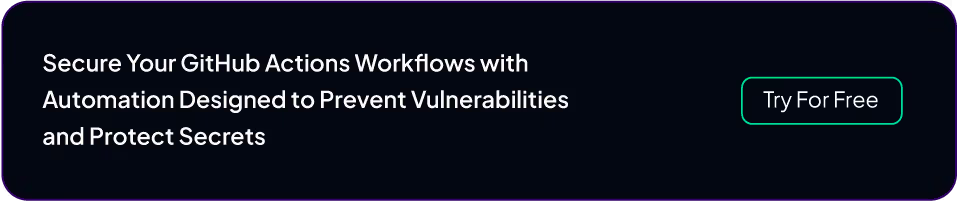
Rotate Secrets Regularly
It is important to rotate your GitHub Actions secrets and invalidate old ones to keep them secure in workflows.
How to View Actions Secrets
To view your Actions secrets, you can visit the GitHub repository settings page. Although you will not be able to explore all your GitHub secrets and their metadata in one place, there are ways you can view this inventory. Here are some of them:
- Explore secrets on the repository settings page for each of the repositories.
- Utilize GitHub APIs to create an application that catalogs all secrets and their metadata throughout your GitHub organization.
Using Actions secrets only for storing secrets and not non-sensitive information can make it easier for organizations to use the methods described above to discover stale secrets and rotate them without worrying about false positives.
Did you know that StepSecurity’s GitHub Actions security platform can help you discover stale GitHub Actions secrets across your GitHub organization? Get started for free here.
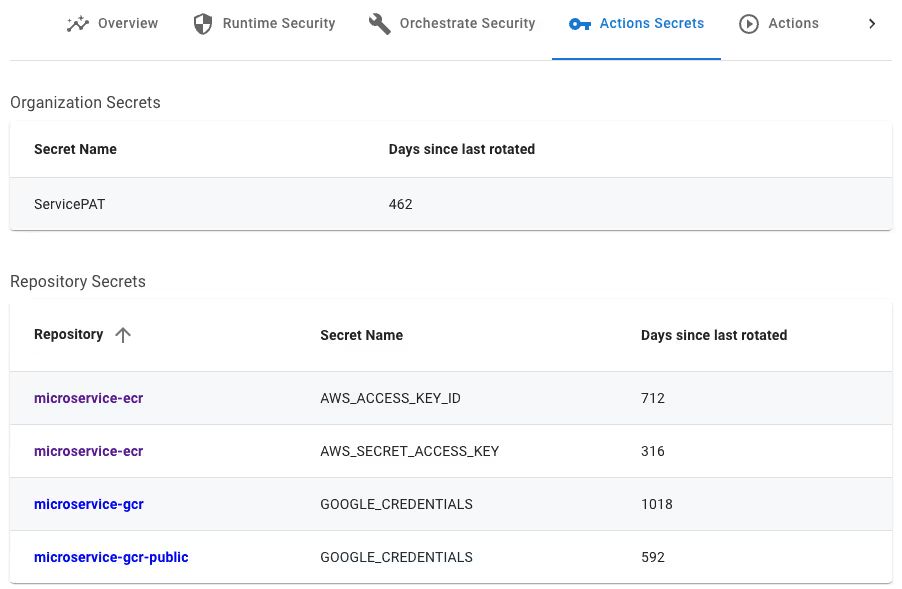
Restrict Organizational Secrets to Specific Repositories
Whenever possible, you should avoid using Organizational secrets as these secrets could potentially be available to all repositories in your organization. If you have a common GitHub Actions secret that you would like to use across multiple repositories, you should create an organizational secret and scope it to only specific repositories that need it. By default, organizational secrets are available to all internal and private repositories. In a large enterprise environment, this could mean hundreds of repositories can access these shared organizational secrets. You should instead scope it to be used by specific repositories in your organization.
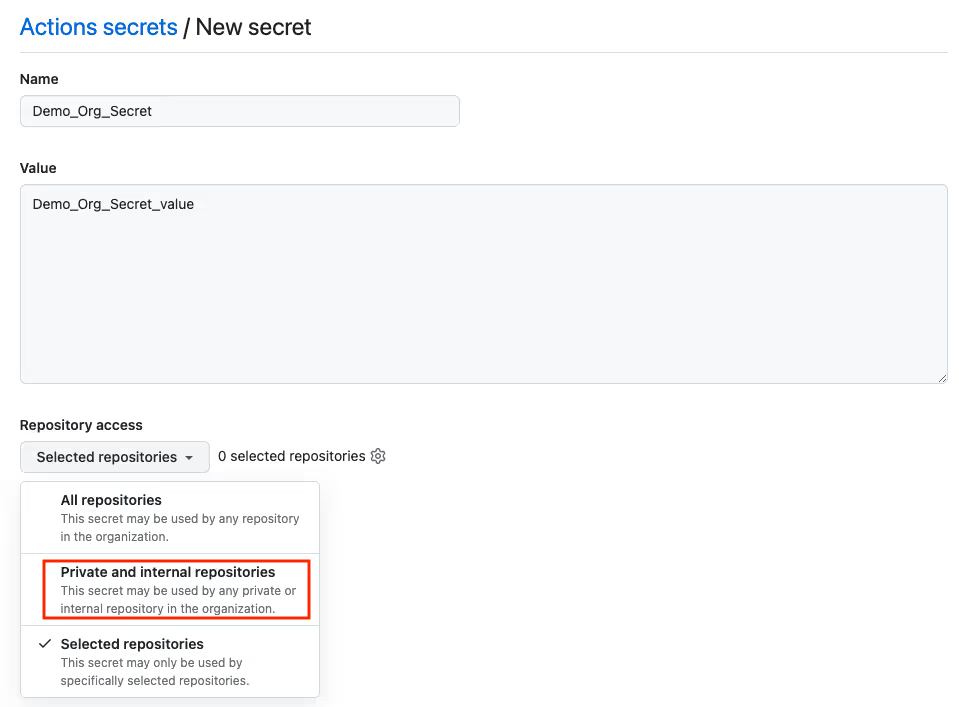
Use Actions Secrets Only for Storing Secrets
This is a practical tip to enable organizations to reduce the operational burden of managing GitHub Actions secrets. GitHub Actions secrets must only be used for storing secrets. For non-sensitive data, Actions variables must be used. Like GitHub Actions secrets, Actions variables can be created at the organization, repository, or repository environment levels.
What Not to Store in GitHub Secrets
We have seen many enterprises use GitHub secrets for storing configuration values such as environment type (e.g., dev, prod, etc.), resource names (e.g., AWS account number), etc. Such non-sensitive information must be migrated over to GitHub variables. This will allow enterprises to invest their resources to truly secure Actions secrets and not worry about non-sensitive data in their Actions environments.
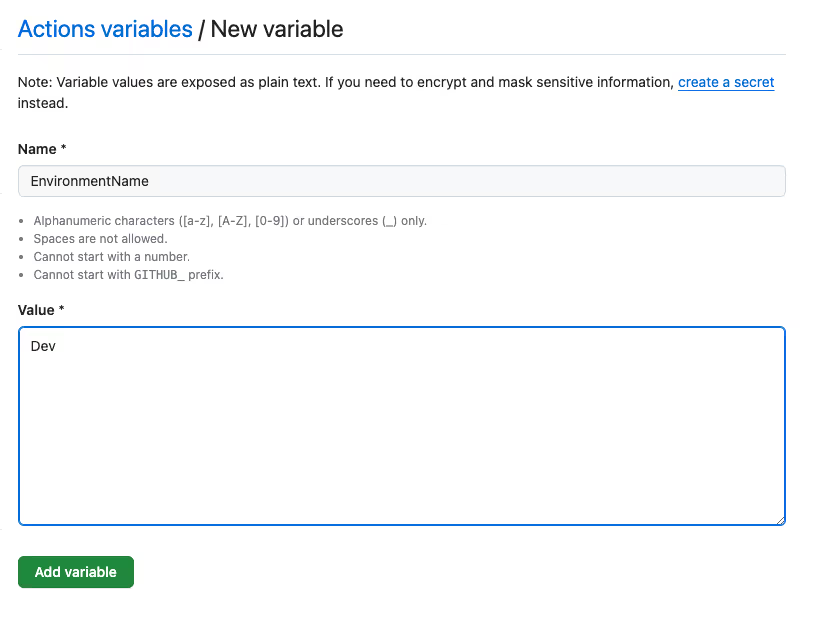
Use Least Privileged Secrets
Just like any other secrets, you must use the least privileged secrets with your GitHub Actions. A practical matter to consider for GitHub Actions is whether to reuse the same secret across multiple workflows (e.g., AWS identity) or create a unique GitHub Actions secret per environment.
Reusing Secrets v/s Creating Unique Secrets per Workflow
From a security perspective, having a unique GitHub Actions secret per workflow job is ideal. However, this will be an operational nightmare for large organizations that may have hundreds/thousands of GitHub Actions workflow jobs in their environment. A practical approach could be to segment Action workflows by environments (e.g., dev vs prod) or services (e.g., payment service vs service health monitoring service) and not to re-use Actions secrets across workflows belonging to multiple segments.
Leverage Environment Secrets and Mandatory Reviews for Production Secrets
Your GitHub Actions secrets can be easily exfiltrated and leaked by bad actors. This may include sensitive data like admin cloud credentials, organization secrets, or public keys. All the workflows and branches in the repository have access to your GitHub Actions secrets and can be exfiltrated by updating a workflow or creating a new one and referencing the secret.
One way you can secure your GitHub Actions secrets is by leveraging environment secrets. These secrets stored at an environment level enable you to implement guardrails by enforcing mandatory reviews. This means they can only be accessed by an authorized reviewer who can approve the GitHub Actions workflow run. No job will have access to these secrets without the approval of the reviewer.
Environment secrets also allow you to implement other quality gates including static code analyzers that can flag issues and ensure the absence of vulnerable dependencies in the GitHub workflow.
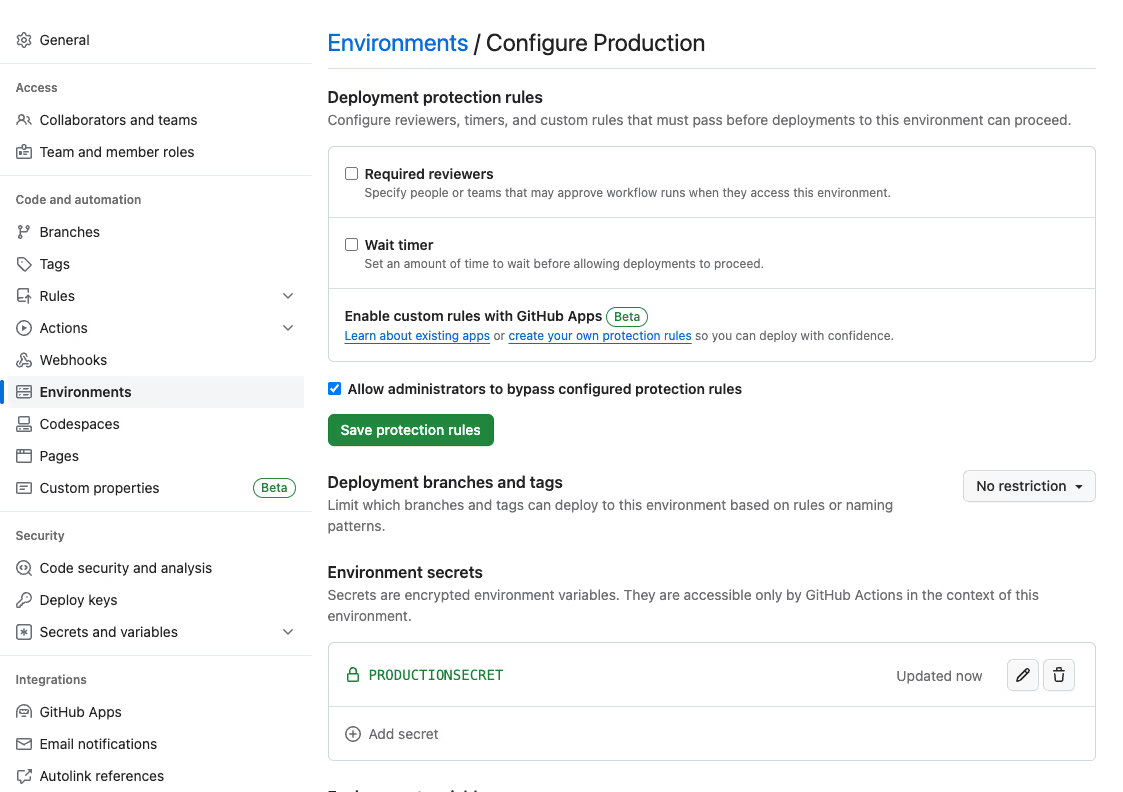
Avoid Printing Secrets in Actions Run Logs
When GitHub Actions detects a secret in workflow run logs, it hides it by default. This means that the value of the key or secret will be hidden in the log automatically. Take, for instance, a GitHub Action secret named SECRET_API_KEY used in GitHub Actions. When this GitHub workflow is executed:
name: Secret Redaction In Logs
on:
workflow_dispatch:
jobs:
print-secret:
runs-on: ubuntu-latest
steps:
- name: Print Secret Value
run: |
echo "Secret API Key: ${{ secrets.SECRET_API_KEY }}"
The log will show that the API key's actual value is obscured:
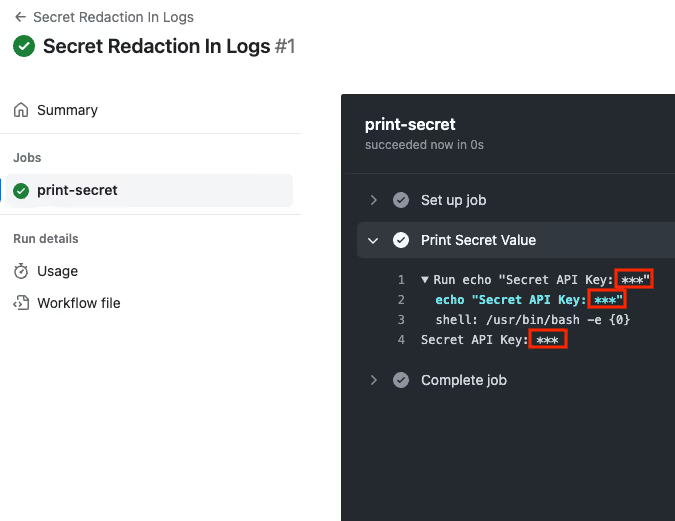
This feature is limited to secrets that GitHub Actions recognizes, meaning only those secrets explicitly linked to the workflow are masked.
Secrets created during the runtime (e.g., an authorization token generated after completing an OAuth handshake) won't be masked if they appear in build logs. It's crucial to avoid logging secrets altogether. This is especially important for public open-source GitHub repositories, as logs from GitHub Actions in such repositories are accessible to the public. As of now, there's no option to set these logs to private.
Don't Use Structured Data as Secrets
This is an extension of the previous best practice. If you use custom structured data like a blob of JSON, XML, or YAML to encapsulate a GitHub Action secret value, it will not get redacted. Furthermore, using a custom data structure for storing secrets also leads to engineering issues such as standard dev tools not recognizing the secret correctly as it expects it differently. As GitHub Actions doesn’t provide an easy way to extract GitHub Actions secrets for debugging and troubleshooting, debugging such issues can become complex.
Scan GitHub Actions Logs for Secrets
Scanning your GitHub Actions logs for secrets can help you detect accidental leakages of secrets from build tools and third-party components. GitHub does not provide a built-in way to scan GitHub Actions logs, you need to build such a system yourself.
Building a System to Scan Actions Logs
One way to implement this system is to create a GitHub App that subscribes to Actions completion events. Once an Action job has finished, you can download logs using the GitHub App and scan them using a secret scanner.
Conclusion
Managing GitHub Actions secrets can be quite a task but with these simple best practices, you should be able to securely manage them and enhance your GitHub Actions security. Stay tuned for our next GitHub Actions security blog post to learn how you can stay ahead of the evolving threats and secure your workflows from serious leaks and attacks.
Frequently Asked Questions
How to access repository secrets in GitHub Actions?
To access repository secrets in GitHub Actions, follow these steps:
- Visit the repository settings page.
- Explore secrets directly on the repository settings page.
- View the GitHub Action secrets and their metadata individually for each repository.
- Utilize GitHub APIs to develop an application that catalogs all secrets and their metadata across your GitHub organization. This allows for a more comprehensive inventory of secrets.
You can access repository secrets by referring to it in your GitHub Action workflow.
What are the GitHub Actions secrets used for?
GitHub Actions secrets help to store sensitive information such as deployment credentials and access secrets securely. You can access these secrets within your GitHub Actions workflows, but they must be explicitly included for access.
How to add secrets in GitHub Actions?
To add secrets in GitHub Actions, follow these steps:
- If you're adding secrets to a personal GitHub account repository, ensure you're the repository owner. For organization repositories, you'll need admin access. If using the REST API, collaborator access is necessary.
- Go to the main page of your repository on GitHub.com and click on "Settings" under your repository name. If you don't see it, click on the dropdown menu and then select "Settings."
- In the sidebar, under the "Security" section, choose "Secrets and variables," then click on "Actions."
- Select the "Secrets" tab and click on "New repository secret."
- Provide a name for your GitHub Action secret in the "Name" field and enter the value for your secret in the "Secret" field.
- Finally, click on "Add secret" to save your changes.

.png)


